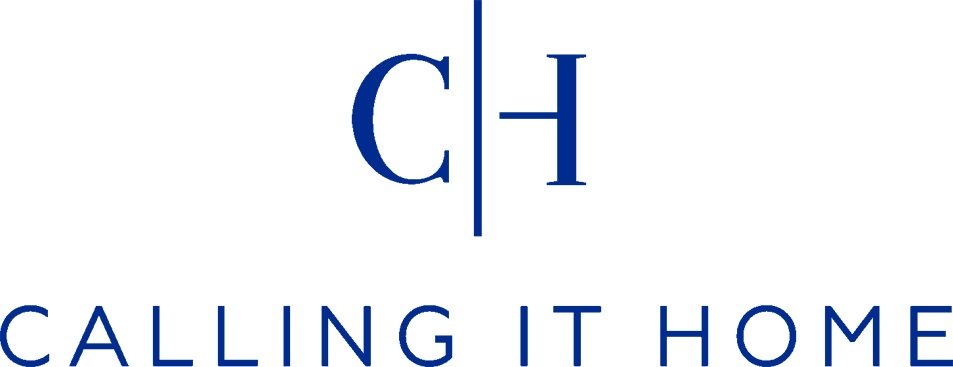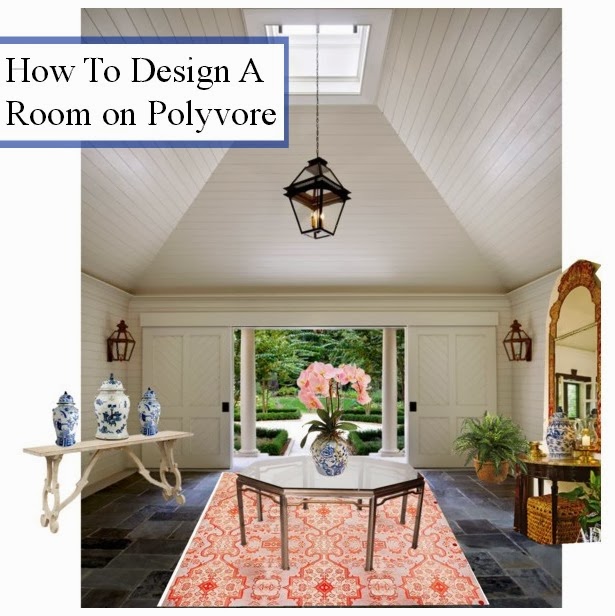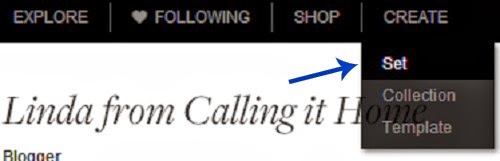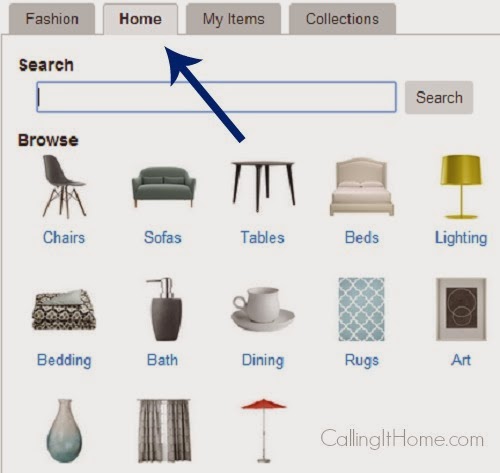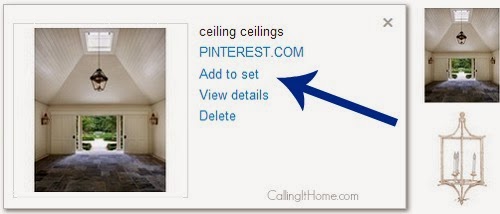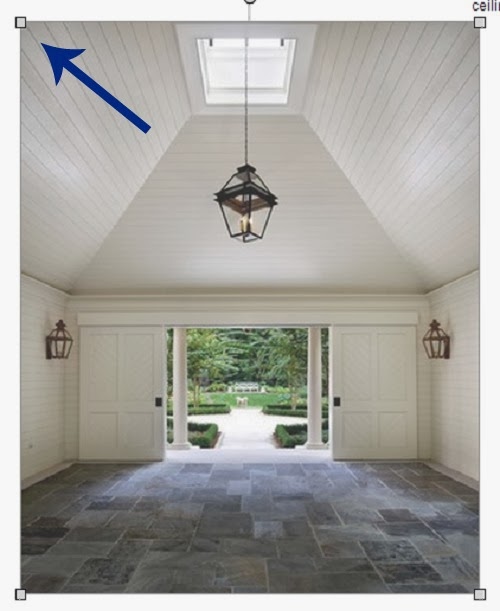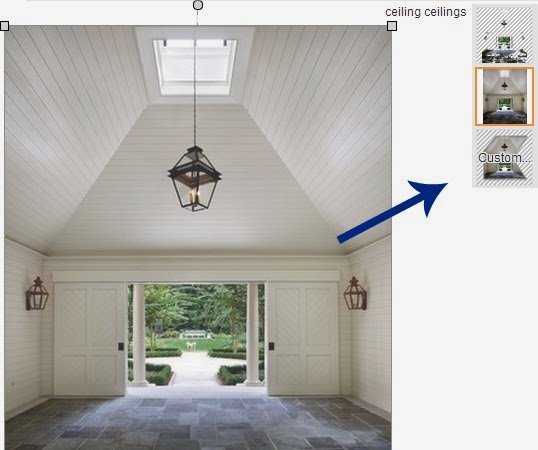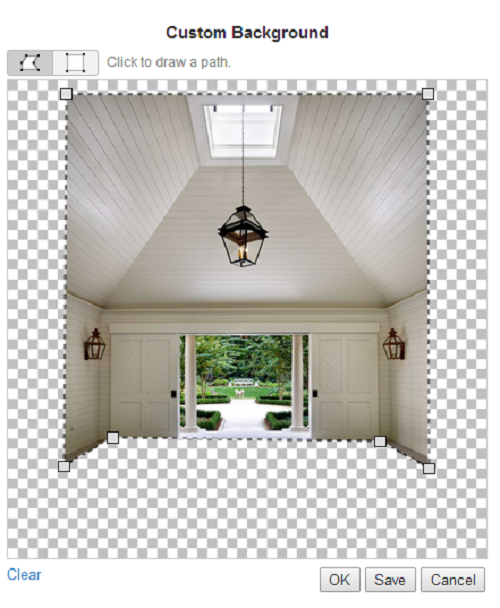Room Design Contest For You
Did everyone have an enjoyable weekend? I was busy doing research for an upcoming Room Design Contest.
I have been invited to participate in Polyvore's Project Decorate. I will be featured on Monday, March 10th. There will also be a Room Design Contest for you to enter.
What can you win? There will be 2 winners, each receiving a $500 gift certificate to the home furnishing retailer of my choice.
I chose One Kings Lane!
I picked One Kings Lane because that is the one I would want to win. I have no affiliation to this store (FYI. The FTC requires bloggers to disclose personal affiliations with companies).
My feature/contest starts Monday, March 10th. I am telling you now so you can join Polyvore and start practicing :). It is so easy to create room design plans on Polyvore. I know that many of you mentioned how you want to learn Photoshop....well this is Photoshop for Dummies Designers.
Let me give you a demonstration.
1. Join Polyvore.
2. Follow me so I can follow you back.
3. Once you are a member, install the Clipper Tool to your browser.
To start your Design Board, use the Create menu and select 'Set'.
Now you start finding things for your room. One place to look is the 'Home' section where you can click on a category, or use the search bar. I like using the search section.
You can also upload anything around the internet into your 'My Items' section. To do this, you find what you like, and use that 'Click to Polyvore' button you installed earlier.
Let's make a set. I went to my Pinterest Boards and found a background of a room I really liked. From there, I clipped it to Polyvore using that tool. Now, it's in 'My Items'. When you see the image you want for your room, click on it. A window will pop up and you select 'Add to set'
All images can be resized by pulling on the corners.
From here, you just keep layering. You can also crop out some of this if you don't want it. To do this, select 'Custom' on the right.
Inside the custom tool, you can remove anything. To remove parts of an image, drop a series of boxes around the image by clicking exactly where you want them placed. Everything inside the boxes REMAINS. You must also connect all the dots and make your way back to the original starting place.
If you think you like it, click OK. You can see that I removed the floor. Note, everything checkerboard is invisible.
After all the layering, I came up with this.
I clipped the ginger jar images from Jennifer's store. The console table on the left has a driftwood finish. Who says driftwood can't look good in a room? I should call this room Chinoiserie Driftood Chic.
Remember to save your draft (on the left side of your screen) before you hit 'Publish'. That way you will always have an extra copy.
If you are already on Polyvore, please let me know so we can follow each other.
Does anyone have any additional tips?
I'm sharing this post over at Best of The Nest Linking Party!
I clipped the ginger jar images from Jennifer's store. The console table on the left has a driftwood finish. Who says driftwood can't look good in a room? I should call this room Chinoiserie Driftood Chic.
Remember to save your draft (on the left side of your screen) before you hit 'Publish'. That way you will always have an extra copy.
If you are already on Polyvore, please let me know so we can follow each other.
Does anyone have any additional tips?
I'm sharing this post over at Best of The Nest Linking Party!